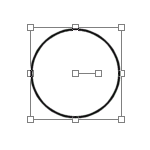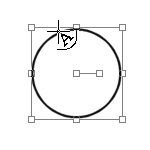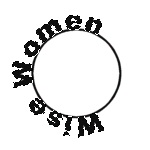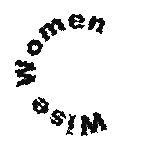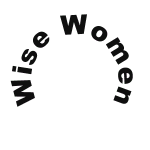Graphics Tutorial (Intermediate): for JASC Paintshop Pro
Recommended prerequisite knowledge: some experience with Paintshop Pro version 6 or later. What you will learn: how to create text along curves.
Creating Curved Text with JASC Paintshop Pro
by Gini Decooman
With the vector feature provided by the latest versions of PaintShop Pro, you can make curved text to your heart's content very easily. Note that you will need PSP version 6 or later, which support vectors.
Text Around a Circle
For the example below :
1. Create a new layer 150x150 pixels in size.
2. Click on the Preset shapes tool.  located on the left bottom of your screen.
located on the left bottom of your screen.
3. In the Tool Options window choose the circle as the shape type, stroked for the style, and 3 for the line width.
4. Check the boxes antialias and create as a vector.
5. Click on the text tool  and move your mouse over the upper side of the circle until you get the letter A with a crescent moon sign, as shown in the figure below:
and move your mouse over the upper side of the circle until you get the letter A with a crescent moon sign, as shown in the figure below:
Left click there, which will now open the text window.
6. In the text window, choose the font, font size, color, and then check antialias and floating.
7. Once your text is typed, click OK.
8. Keeping your text selected go to --->Edit--->Copy and paste it in your layer as a new selection.
9. Keeping the selection floating, go to --->Image--->Rotate : check right and 90 and click OK. Then go to -->Selection and click on Select none...et voila!
Text along a curved line
For the example below :
1. Create a new layer 400x70 pixels in size.
2. Click on the Draw tool. 
3. In the Tool Options window choose bezier curve as the type and stroked as the style, 3 as the line width. Check antialias and create as a vector.
4. Go back to your layer and draw a line as shown below:
5. Move your cursor once above and once below the line and you will get something like this :
6. Click on the text tool and move your cursor on the line until you get the A with the crescent moon sign. Left click and your text window is open. Choose the type, size, color of the font. Check antialias and floating. Once your text is typed, click OK. You will have this :
7. Keeping your selection floating, go to --->Edit--->Copy. Go to the area where you want your text to be placed and paste it as a new selection.
8. Then go to --->Selection and click on select none...and you have now a nifty curved text!
Genevieve (Gini) Decooman, the creator and owner of Eye For Beauty, is a web designer and illustrator in Belgium. Her speciality is richly colored and complex images, with a large range of themes going from high-tech to fantasy or spirituality.